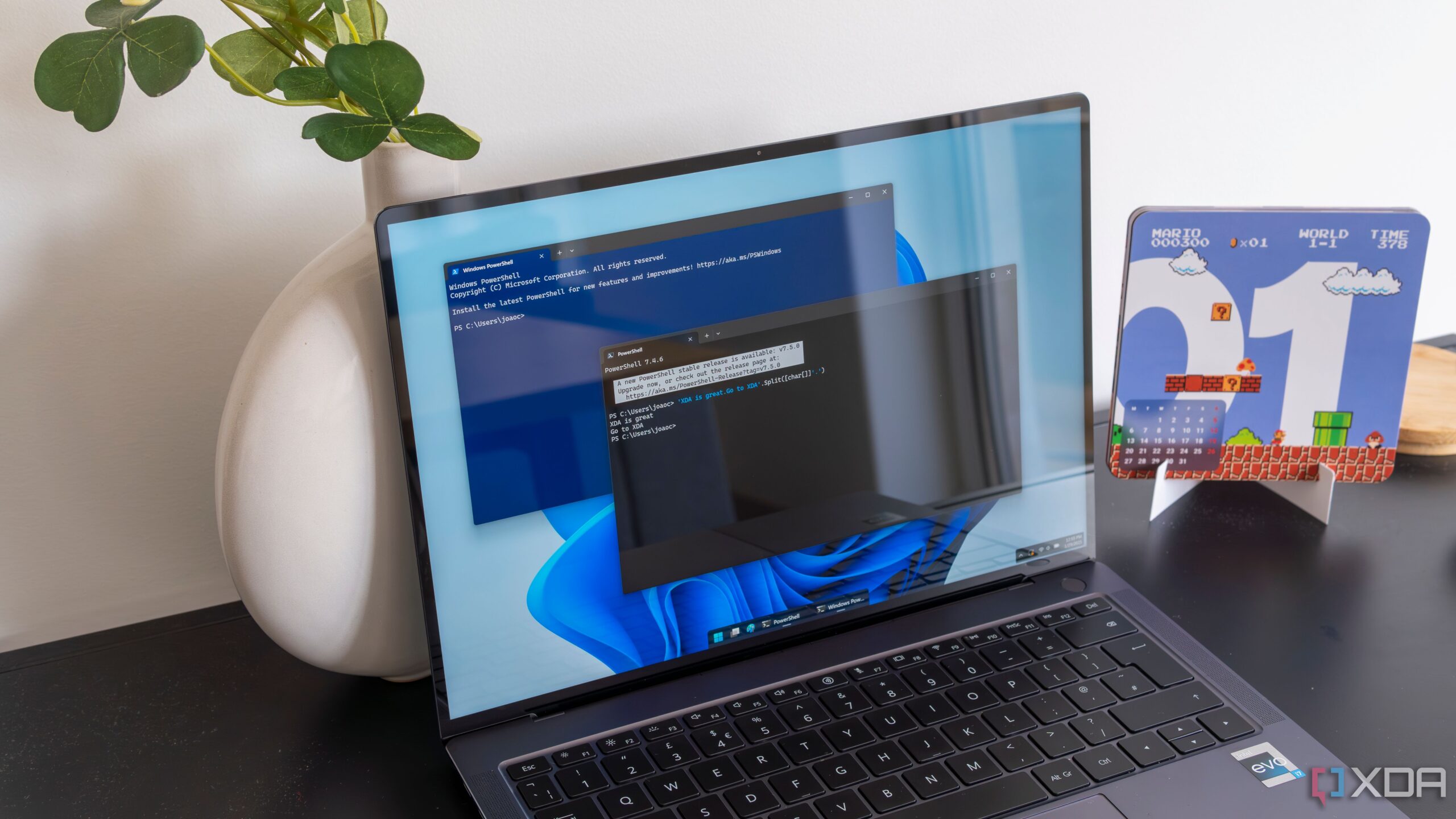UPDATE: New insights reveal that PowerShell is rapidly surpassing Bash for Windows users, offering advanced capabilities that enhance system management and automation. This development comes as more developers seek efficient tools to navigate the Windows ecosystem effectively.
PowerShell’s unique architecture allows it to interact with Windows components seamlessly, making it a compelling choice for those managing Windows systems. Unlike Bash, which operates primarily on text, PowerShell treats everything as an object, providing structured data that can be easily manipulated. This fundamental difference enables users to execute complex commands quickly and efficiently.
For example, with just one command, Get-Process, users can identify all processes consuming over 100 CPU units. The command Get-Process | Where-Object CPU -gt 100 | Select-Object Name, CPU simplifies the task of monitoring system performance, a clear advantage over Bash’s text-based output that often requires additional parsing tools.
PowerShell’s integration with the entire Windows ecosystem is another game-changer. Users can directly access system-level components like the registry and task scheduler without the need for external tools. A simple command like Get-ItemProperty -Path “HKCU:\Software\Microsoft\Windows\CurrentVersion\Run” reveals which applications are set to run at startup, showcasing how PowerShell can streamline administrative tasks.
Moreover, PowerShell’s cmdlets offer a user-friendly approach to command execution. Following a Verb-Noun pattern, commands like Start-Service and Remove-Item are intuitive and easy to remember. For instance, to update Windows without accessing the GUI, simply install the PSWindowsUpdate module and run Install-WindowsUpdate -AcceptAll -AutoReboot. This command empowers users to perform updates swiftly and efficiently, further highlighting PowerShell’s superiority on Windows.
File management is also simplified with PowerShell. Users can easily copy or filter files with commands that maintain a consistent structure. For example, to copy all PDF files to a backup folder, the command *.pdf C:\Backup can be executed with ease, while locating files larger than 100MB is as straightforward as running Get-ChildItem -Recurse | Where-Object {$_.Length -gt 100MB}.
One of the most underrated features of PowerShell is its support for remote management through PSRemoting. This functionality allows users to execute commands on multiple machines simultaneously without needing third-party applications. For instance, the command Invoke-Command -ComputerName PC1, PC2, PC3, PC4, PC5 -ScriptBlock { Restart-Service spooler } enables administrators to restart services across multiple PCs in a matter of seconds, showcasing PowerShell’s scalability and efficiency.
As developers and system administrators increasingly recognize PowerShell’s benefits, the shift away from Bash on Windows is gaining momentum. The flexibility, integration, and user-friendly commands of PowerShell are making it the preferred choice for managing Windows environments.
In conclusion, while Bash remains a strong contender for Linux users, the advantages of PowerShell on Windows are undeniable. Those primarily operating in a Windows environment are encouraged to explore these five powerful PowerShell tricks that enhance productivity and system control.
Stay tuned for more updates as the landscape of shell usage continues to evolve, making it crucial for users to adapt to the tools that best meet their needs.