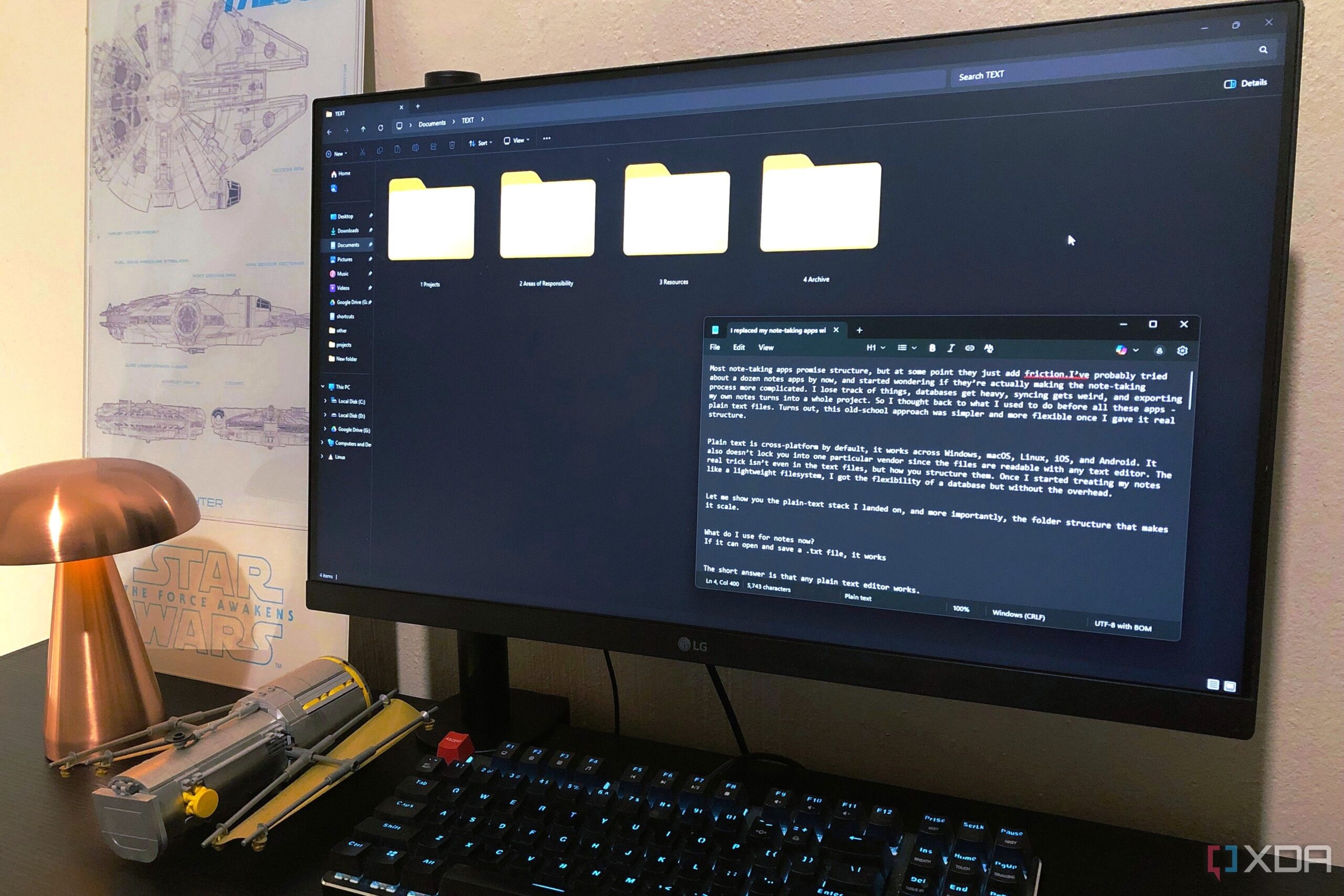Microsoft’s File Explorer has long been a staple of the Windows operating system, yet it continues to exhibit a range of limitations that frustrate users. Despite recent updates, including the addition of tabs and refreshed icons, the basic functionality remains rigid and lacks customization options. This has led many users to seek third-party add-ons that can enhance their experience. Here are three noteworthy tools designed to address common pain points associated with File Explorer.
Transform File Management with PowerToys
One of the most significant enhancements users can make is through Microsoft’s own PowerToys. This free, open-source utility offers a tool called PowerRename, which drastically improves the file renaming process. While File Explorer allows users to rename multiple files at once with a base name and numbered suffixes, PowerRename expands this capability. It enables users to search and replace text, add prefixes or suffixes, change case, and preview renaming rules before applying them. This additional functionality allows for a more organized file structure.
Moreover, PowerToys enhances the preview pane in File Explorer, enabling users to view Markdown files, SVG images, and PDFs directly without needing to open separate applications. Regular updates ensure that it remains compatible with the latest versions of Windows 10 and Windows 11, making it a solid choice for users looking to modernize their file management experience.
Streamline Your Workflow with OneCommander
For those seeking a more comprehensive replacement for File Explorer, OneCommander offers a dual-pane interface that significantly improves file management efficiency. Upon installation, users will notice the ability to view two folders side by side, allowing for easier file transfers and organization. This feature is complemented by a tabbed layout that keeps multiple locations open without overcrowding the taskbar.
OneCommander includes advanced filtering options that allow users to quickly search a folder’s contents by simply typing. Its Adaptive columns display key details such as file age and folder size, providing a clearer view of storage needs. Unlike File Explorer, OneCommander also removes the 260-character limit on file paths, enabling more extensive organization strategies. Furthermore, users can add notes or to-do tasks within folders, enhancing its utility as a file manager.
Customize and Organize with the Files App
While the previous two options are free, the Files app is a paid solution that justifies its cost with a host of features that significantly enhance user experience. This app allows for extensive customization, including switching between light and dark themes, selecting from a range of backdrops, and even uploading personal images as backgrounds. Users can adjust the appearance to suit their preferences, making the interface feel more personal and inviting.
The Files app also introduces a tagging system for files, allowing users to create color-coded categories such as “photos,” “work,” and “home.” These tags simplify file identification in crowded folders. Additional thoughtful features, such as the ability to control the visibility of hidden items and file extensions, further enhance usability. The option to quickly navigate up folders with a double-click on the spacebar streamlines interactions, transforming file management from a mundane task into a more engaging experience.
As users continue to explore the limitations of File Explorer, the enhancements offered by PowerToys, OneCommander, and the Files app present viable solutions. While Microsoft has made strides in updating its core file management system, these add-ons address essential shortcomings and provide users with the tools they need to tailor their experience. Whether you require advanced renaming options, a dual-pane interface, or extensive customization, these tools offer the enhancements necessary to make file management more efficient and less of a chore.